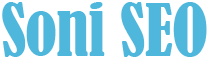In this post we will tell you how to download Instagram photos. Don’t worry no screenshots required. Instagram is a terrific social media network that we all like using to share and discover awesome photos of others.
Instagram material, like that of many social media sites, may be transient and fast-moving, so knowing how to download or save photographs and posts is a very useful ability to have.
You might want to save your Instagram images for safekeeping or to share them with others. You might want to download information that has been posted by other users. Alternatively, you may back up your previous photographs, change your Instagram username, and start over with a blank feed. Perhaps you’ve grown bored of the app and want to save your memories before completely cancelling your Instagram account.
Whatever your reason for wanting to preserve Instagram photos, here’s a step-by-step instruction that will show you how to do so.
Also Read: Youtube Analytics
Table of Contents
How to save yours Instagram photos on your phone
Instagram makes saving photographs you’ve taken, filtered, and altered in the Instagram app to your phone’s photo library a breeze.
To get to your profile, open the Instagram app and tap the person-shaped icon or your profile photo at the bottom of the screen. (The version of Instagram on your phone will determine what you see.)
Tap the three horizontal lines menu symbol at the top right of your screen once you’ve navigated to your personal profile page.
When the pop-up menu opens, choose “Settings,” which is the first choice at the top of the list. Then tap “Account,” then “Original Photos,” which will appear if you’re using an iOS device. “Original Posts” will be available to Android users.
The Instagram app now allows you to save down your Instagram images automatically. To “Save Original Photos/Posts,” click the blue toggle.
Now that you’ve enabled this feature, any photo you upload to Instagram will be stored to your phone’s photo library as well. What a convenience!
Also Read: Facebook Advertising Guide
How to download other Instagram photos
It’s quite simple to save an Instagram photo or video posted by anyone (as long as the user is public) to a private area of your Instagram app so that you may revisit it whenever you want. It’s also worth noting that when you save a post from someone, whether or not they follow you, they won’t know you’ve saved it.
Tap the bookmark symbol that appears below a post to save it. This will save the article to your “Saved” folder.
Alternatively, you can tap and hold the bookmark icon to store a post to a specific collection within your private saved area. This displays the Instagram collections you’ve already established in a pop-up window. This is done by tapping the “plus” symbol.
Go to your profile by pressing on the person-shaped symbol or profile photo at the bottom right of your screen once again to see the pictures or videos you’ve saved, as well as the collections you’ve established. Then press the “Saved” option in the pop-up menu that opens. This will display all of the saved content you’ve bookmarked.
Only you can view what you’ve saved and the collections you’ve made, as we’ve already explained. Other Instagram users will not be aware that you have saved their content.
How to download Instagram photos using your PC
Instagram does not allow you to download other users’ images, either on a standard desktop browser or on an iOS or Android mobile device, due to very serious copyright reasons. However, there is a nefarious workaround that allows you to do it on a desktop browser. Do not use this for nefarious purposes.
Open any image on Instagram in a new browser tab to download it. (Note: You’ll need to right-click on the image and select “Copy Link Address” if you’re trying to open it without being signed into your Instagram account.) Now, hover your mouse or other input device near the image and right-click it. You’ll notice a menu appear. Choose “View Page Source” from the drop-down menu.
This will open the page source code in a new tab in your browser. Scroll down the code, or use the “Find” feature in your browser, until you find the first.jpg link.
Using quotation marks, copy only the URL text that occurs between the two speeches. Copy the URL and paste it into a new browser tab. Once the image has loaded, right-click it to save it to your computer, just like any other photograph you could find on the internet.
You should now be able to save your own Instagram images to your phone, as well as Instagram content from your friends and other accounts you follow, thanks to this quick guide.
You now have the information to save a recipe for later, save an inspirational quotation or helpful action guide to keep on your phone for when you need it, create Pinterest-style mood boards for a project, or simply save a gorgeous photo.