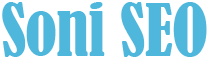There’s a super-easy free tool you can use to combine pdf free. You will find a lot of free pdf merge tools online. But you can merge or combine your pdf files free of cost with a trusted tool Adobe Merge PDFs.
If you ever find yourself needing to combine many PDFs into a single file, you may become dissatisfied right away because the solution isn’t immediately evident.
Fortunately, Adobe, the PDF’s inventor, has a super-easy and free online application that will let you combine your files in minutes. Continue reading for a step-by-step walkthrough that will teach you how to effectively combine two or more PDFs.
Table of Contents
Adobe Acrobat’s online tool to combine PDF files
Adobe’s free online tool for combining PDFs has a straightforward and user-friendly design.
You don’t need to sign in the first time you use the programme, and you can simply choose to download your merged file once the process is complete.
If you wish to use the tool again, sign in with your Google, Facebook, or Apple account, or create an account using your email address and password.
When you sign in, you’ll have the opportunity to share your file with others by either creating a link or sending it to them.
Also Read: Free PDF Editor
Combining PDF files online
To begin, drag and drop your PDF files into the main “Combine Files/Merge PDFs” box at the top of the screen.
You can accomplish this by dragging and dropping your PDF files into the box, or by selecting files from your computer by clicking the “Select Files” button.
It’s as simple as hitting the “Merge/Combine” option towards the top right of your screen once you’ve uploaded your PDF files.
If you’re logged in, you’ll need to name the new file before clicking the “Combine” button.
What you can do with your combined PDF file
You can download or share your new file after you’ve finished the combining process.
On the right-hand side of the page, you’ll notice a menu from the finished merging screen.
This menu provides additional editing choices, such as the ability to reorganise the pages, split the PDF, modify it, convert it to an another file format, such as a JPEG or Word file, and add a comment. To make it happen, simply click on each option.